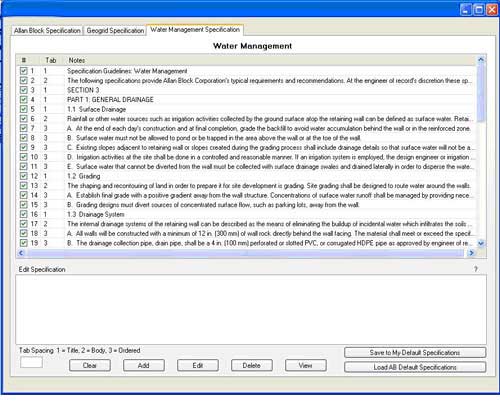Drop-Down Menu - Notes
The Notes Drop-Down Menu allows the designer to add or modify General Notes or Specification
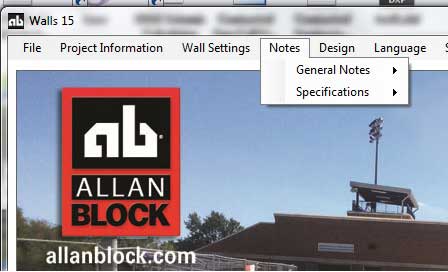
General Notes: Soils
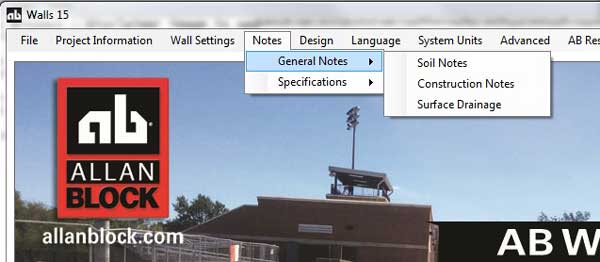
- The soils information is populated from the soil parameters defined in the design.
- Edit the soil description here.
- If you do not want the Soil Notes to print out, remove the defaulted check mark from the toggle box.
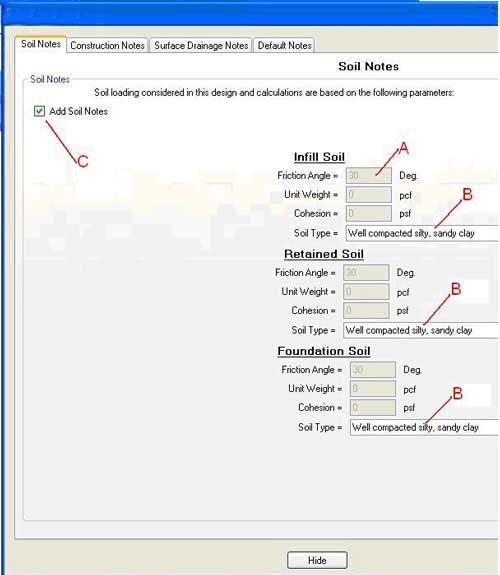
General Notes: Construction
- Hide or display a default note by checking or un-checking the toggles.
- Highlight a note to make it appear in the lower Edit Window.
- Make any desired changes and click Edit to save your changes.
- To completely remove a note, highlight it and click Delete.
- To clear the Edit Window, either highlight a different note to edit or click Clear.
- To Add a new note, Clear the Edit Window and type your new note and click Add.
- After you have completed your edits you can save these revised notes as your new Default notes.
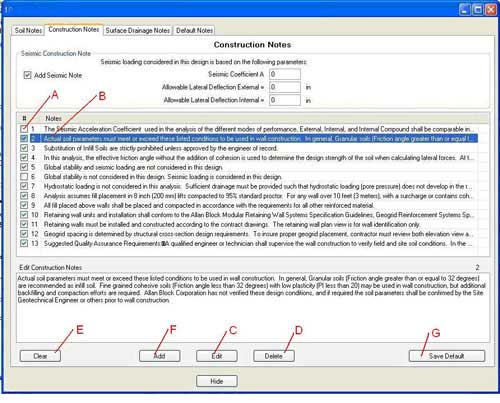
General Notes: Surface Drainage
Surface drainage notes screen works the same as the Construction Notes screen.
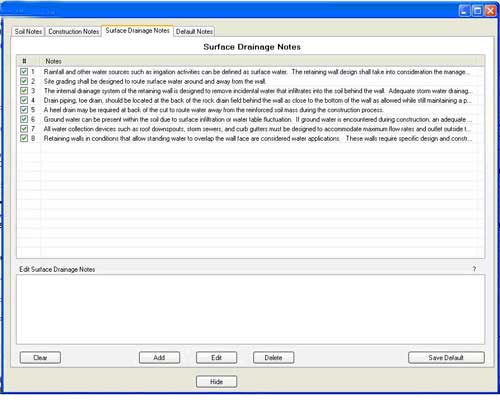
General Notes: Default Note
In this screen, you will find the original default notes that came with the program. If you wish to replace any edited note with a default note, simply highlight the note and copy it from the lower screen. Then past it to the desired location in the Construction or the Surface Drainage Notes screens.
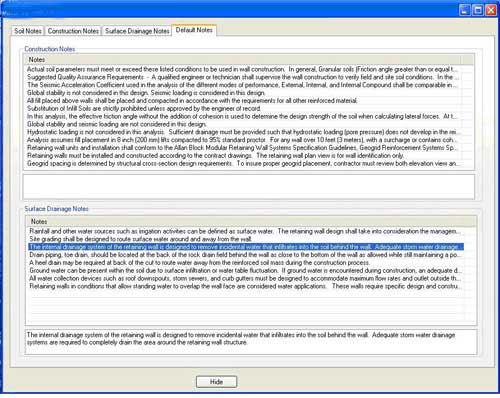
NOTE: When there are updates required for the program, any updates to the General Notes will occur here, in the Default Notes screen.
Specification Notes:
The Allan Block Specification, Geogrid Specification and Water Management Specification screens work the same as the General Notes screens.
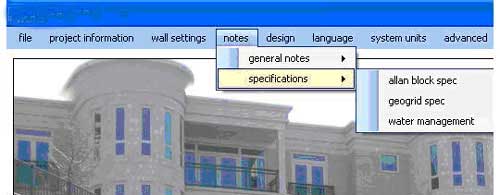
Save to My Default Specification Button:
This button allows the designer to save their own set of specifications. Once the designer makes their site-specific changes clicking this button will save them in the program to be used on future projects.
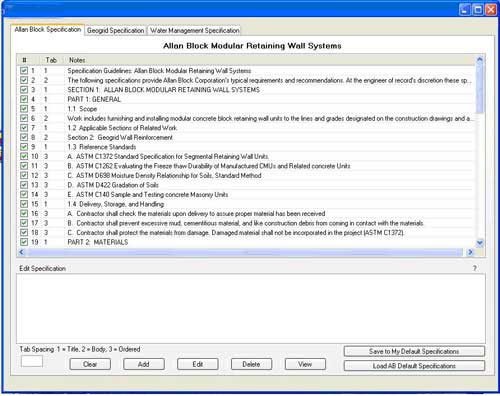
Load AB Default Specifications Button:
This button will replace any revised notes the designer has used on past projects with the current list of default specifications.
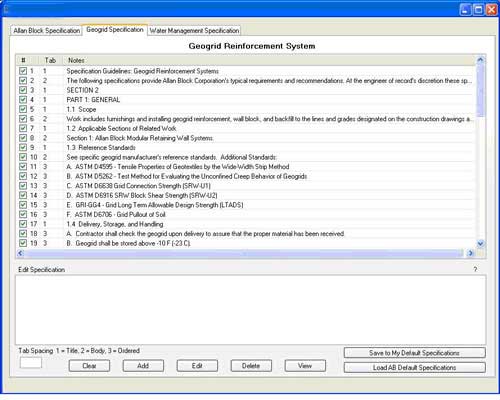
NOTE: The Default Specifications are updated when there are updates required for the program